3.5 Star Rating
About the Upright 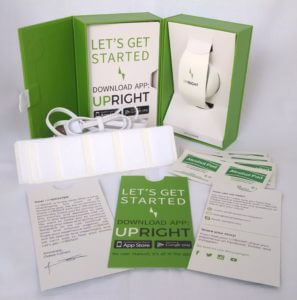
This review highlights the Upright Posture Trainer – a user friendly device and app that trains and promotes healthy posture. The Upright arrived at my doorstep in a neatly packaged lime green magnetic box. Included inside of the box was the Upright trainer, charging station with USB chord, 60 felt adhesive strips, 8 rubbing alcohol towelettes, and 3 instruction cards complete with App downloading instructions and product information. It’s clear that Oded Cohen, designer and Founder of Upright, and his team put a lot of thought into the packaging – everything fit perfectly into place, instructions were on point, and the branding was top notch.
Getting started
Before getting started, you must download the Upright App to your phone. Accessing the App is quite simple. If you have an iPhone or iPad, just head over to the App Store and search for Upright. The same goes for Android devices. Click on the Google Play App and you can easily search for Upright there as well. Downloading should take just a minute or so on either device. Once the app is installed on your device, open the app and choose the “Let’s Go!” button. By choosing this, you will automatically accept the terms of use and privacy policy.
 Setup Wizard
Setup Wizard
Right after you accept the terms of use and privacy policy, the setup wizard will appear on your screen. Setup is very straight forward and consists of 6 steps, calibration, and an official sign-up.
Step 1 – Power Up and Bluetooth On
Step 1 walks you through turning the actual device on which consists of simply holding down on the center of the device directly under the Upright logo. A Flashing blue light should appear signaling that it has powered on. The second phase of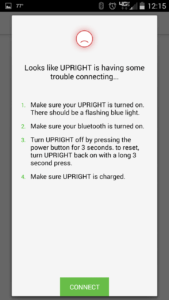 this step involves connecting the device to your mobile device through Bluetooth. When I first powered on the Upright, I didn’t have Bluetooth activated on my cell phone so I received
this step involves connecting the device to your mobile device through Bluetooth. When I first powered on the Upright, I didn’t have Bluetooth activated on my cell phone so I received
this error message. If you get this, simply go into your phone/tablet settings and make sure Bluetooth is switched “ON”. It may take a second to recognize nearby devices and you may need to refresh your Bluetooth screen on your mobile device. Within a minute or so you should see the “Upright” appear under nearby devices. Once you see that, you can switch back to the Upright App and choose “Connect” in order for the Upright to sync to your mobile Bluetooth. You will know that you are connected when a large green check mark appears on your screen. At this point Step 1 was successfully completed.
Step 2 – Where and How to attach the Upright
Step 2 is more of a how-to video tutorial than anything. This step walks you through 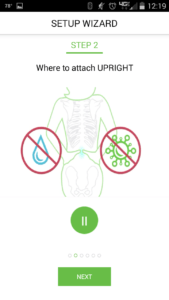 where you place the Upright and how to attach it. The ideal placement location is just above the hips and above your pant-line in the center of your lower back. You can refer to the videos for exact placement instructions. A nice feature the app offers is that you can watch the videos over and over again before moving on to the next step.
where you place the Upright and how to attach it. The ideal placement location is just above the hips and above your pant-line in the center of your lower back. You can refer to the videos for exact placement instructions. A nice feature the app offers is that you can watch the videos over and over again before moving on to the next step.
The remainder of step 2 talks about making sure your lower back is clean and dry before attaching the Upright. Rubbing Alcohol wipes are included in case you need to clean the area where the Upright will attach.
Step 3 – Adhesive Strips
Step 3 in the setup wizard discusses the use  and application of the adhesive strips onto the Upright device and then on to your lower back. There are 60 felt adhesive pads included with the Upright. DO NOT peel the adhesive pads off of the strip. I got ahead of myself and peeled a pad off before watching the entire Step 3 video. If you touch the adhesive side of the pad, it will be difficult to remove and will then compromise the stickiness once placed on your back. The video instructs you to toss the pad if your fingers come in contact with the sticky side and just start fresh with a new one.
and application of the adhesive strips onto the Upright device and then on to your lower back. There are 60 felt adhesive pads included with the Upright. DO NOT peel the adhesive pads off of the strip. I got ahead of myself and peeled a pad off before watching the entire Step 3 video. If you touch the adhesive side of the pad, it will be difficult to remove and will then compromise the stickiness once placed on your back. The video instructs you to toss the pad if your fingers come in contact with the sticky side and just start fresh with a new one.
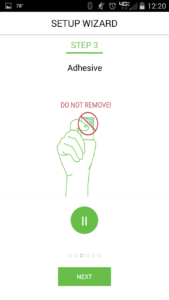 The correct way to handle the strips as instructed by the video are as follows:
The correct way to handle the strips as instructed by the video are as follows:
- Tear one pad + paper backing off the strip at the perforated line.
- Place the felt side of the pad directly on the back side of the Upright on top of the black sensory panel.
- Press firmly on the paper side a few times so that the felt is meshing with the sensory panel.
- Slowly peel the paper off of the adhesive strip without touching the sticky side. Now you are ready to attach the Upright onto the lower back in Step 4.
Step 4 – Attaching the Upright to Your Back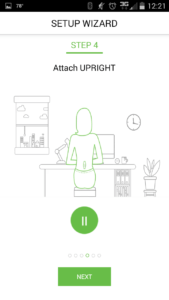
Now it’s time to attach the Upright to your back. The wizard has a great video tutorial in this step that shows exactly where to place the Upright. When you are ready to adhere the Upright to your back, gently push on the device so that you get a secure fit on the back. I was careful when sticking the device on because I did not want to accidentally press the power button when applying the device. I gently pushed on the top and sides of the Upright to make sure it was sticking securely to my back.
Step 5 – Upright Posture
Step 5 discusses correct Upright posture. The video shows you how to find your neutral spine (your natural upright position). Your neutral spine should feel comfortable and natural. Here’s how you find it: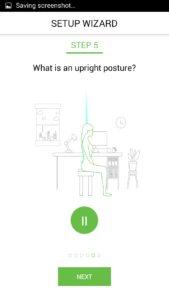
- Fully arch your back and slouch forward. Arch once more and release to your neutral upright posture.
- Pull your belly button towards your spine to find support from your core. Breathe deeply and stay relaxed.
- Roll your shoulders back and drop.
- Lengthen your neck and tuck your chin in. Lengthen your spine like a string is pulling you up from above.
- Don’t hyper-extend your spine. Stay relaxed, loosen your shoulders and breathe deep. Now you know what neutral upright posture should feel like.
Step 6 – Upright Needs to Learn your Back
This step will prepare you for the calibration process. The video instructs you to move to the edge of your seat so that Upright is far enough away from the back of your chair so that it doesn’t get bumped or misplaced. Be sure that both feet are planted firmly on the ground below your chair. Press “Next” to start the calibration process.
Calibration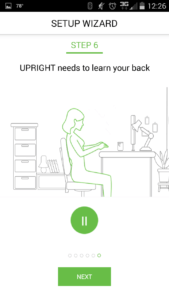
Upright needs to be calibrated each time you use the App to train so it can detect your Upright position and your slouched position. Calibration is very important because this is how the App detects whether you are slouching or not.
During calibration, the App will instruct you to sit upright for a few seconds – Click “I’m Upright!” when you are in position. Then it will prompt you to slouch forward for a few seconds. You will feel a slight vibration when you slouch forward – this confirms that it has calibrated your posture and it knows when you are Upright vs. slouching. During training, it will vibrate each time you slouch and have poor posture. When you are practicing good posture, you will not feel any vibration.
Try to avoid using your chair back rest during training, as you don’t want to disturb the Upright device on your back. It’s best for your core muscles to not be supported anyway. Upright should only be used while seating, as the device is not appropriate for walking or standing just yet.
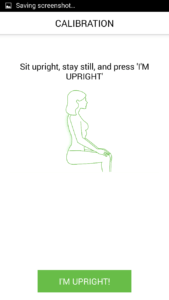 Training Program
Training Program
Once calibration is complete, the app will guide you through the training program. The App is set up to train your posture for 21 days. The first few days of training last for 5 minutes each day and gradually increases over time to 60 minutes per day. It’s really not a huge commitment at all and is surprisingly effective. If you need to stand up or pause training, there is a pause button on the App that will temporarily pause the training.
My Dashboard
The “My Dashboard” section is a great overview of your training period. It tracks your daily goal for training and notifies you while you are wearing the device of good, fair, and poor posture. There are 3 smiley face icons that will light up during training. Green is good posture, yellow is fair posture, and red is poor posture. You will only feel the vibration when the smiley face is red. I noticed a few times that the yellow smiley face icon was lit for several seconds even though I thought I had good posture at the time. If you feel that the device is off, you can always pause training and re-calibrate the Upright.
Pricing
The Upright is priced at $129.95 with free standard shipping in the United States. An upgraded version is available for $139.95 that includes 64 additional adhesive strips (a total of 124 strips). In the long run, when you run out of strips and need to purchase more, you can get 64 strips for $14.99. If you plan on using the Upright long-term, you may as well buy the upgraded pack with the additional strips and save the $5 now.
Posture training devices sure have come a long way! The Upright is a great product that effectively utilizes technology to re-train your body to practice good posture. This is a product that I would highly recommend if you are in the market for a posture training device that accurately detects slouching and helps to retrain your poor posture. What’s really great about the Upright is that training only takes several minutes to a few hours a day. You also don’t have to worry about wearing an additional garment under your clothes that could be restricting or noticeable to others.
Other App Features
There is quite a bit of useful information available on the app if you have any questions regarding setup, positioning the device, or need to contact support.
Library
The library on the App offers the same videos you saw during the Setup Wizard, so in case you want to refer back to their instructions, you can access those videos right on your mobile device. There are also several articles available to read for more information on posture.
Videos & Articles
There are 8 videos available to watch on the app via YouTube. These are my recommendations:
“Upright Help”
“Where to attach Upright”
“Attach Upright”
“What is an upright posture?”
There are 7 articles available for reading on the App and I would recommend reading the following:
“Staying healthy in the office”
“5 reasons to start working on your posture”
“The importance of ergonomics and posture”
“How to keep moving when you have to stay sitting”
Troubleshoot
The troubleshoot section offers some insight into questions that may arise. When you click on this option in the App, it directs you to another YouTube video and talks about the following:
- Adjusting the sensitivity level on the app
- Re-calibrating the device
- Ensuring the adhesive is correctly adhering to your back and be sure your back is clean and dry. A new adhesive may be necessary if you are having issues.
- Re-positioning the Upright upside down if the sensors are not registering correctly, or adhere the Upright slightly higher or lower than your original position. Remember to re-calibrate if you re-position the device.
FAQ
The FAQ section of the App is very informative as well. I actually had a question myself during my test period regarding the different colors of the lights on the Upright. I opened the FAQ section and found my answer right away. If you can’t seem to find the answers you are looking for, you can always shoot them an email or schedule a Skype call with the customer support team. Both of these options can be achieved using the app as well.
My 9-Day Test Period
I tested the Upright over the course of 9 days. Here’s how it went:
Day 1
I trained with Upright on the first day that I received my package. Since I had downloaded the app, registered with Upright, calibrated the device, and watched the video tutorials during training, I was ready to start my Day 1 training. The daily goal was 5 minutes and it flew right by. In fact, I trained for a total of 8 minutes without even realizing I was over my first daily goal. I received a message on the App congratulating me for my performance and that my posture was straight for 8 minutes. 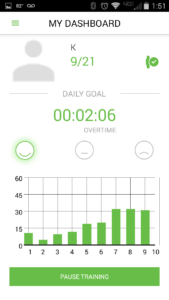 I’m sure I had the yellow smiley face icon for a few seconds here and there, but Upright calculates good and fair posture as “straight”. If you feel the vibration from poor posture, it definitely is effective and motivates you to sit up straight.
I’m sure I had the yellow smiley face icon for a few seconds here and there, but Upright calculates good and fair posture as “straight”. If you feel the vibration from poor posture, it definitely is effective and motivates you to sit up straight.
After training was over, I held down the power button located in the center of the Upright device and waited a few seconds until a quick vibration occurred – then I knew the device was turning off. I tucked the device in the drawer of my desk next to the original packaging and went on with my day.
Day 2
On day 2, I grabbed the Upright and turned on the device. After opening the app and looking at “My Dashboard”, I noticed that the Upright was not syncing with my phone. You can easily tell if it’s syncing with Bluetooth by looking to the right of your name under the “My Dashboard” tab. If a green Icon with a check mark is there, then the Bluetooth is working. If you see a red X, then it’s not syncing correctly. Just go into your mobile device settings and make sure that Bluetooth is turned on. You may need to refresh the settings once you switch your Bluetooth back on. The Upright should be found and start syncing immediately.
I ripped an adhesive pad (with paper backing still in tact!) off the perforated strip and secured it to the back of the Upright. Then I peeled off the paper without touching the sticky side and secured it to my lower back just above my pant line. I pressed the “Start Training” button but nothing was happening. I quickly remembered that I needed to calibrate the device before each use. I clicked on the green icon to the right of my name and calibrated the Upright.
My daily goal was 5 minutes just like the day prior. I finished in no time and was remained straight during the entire duration.
Days 3 -9
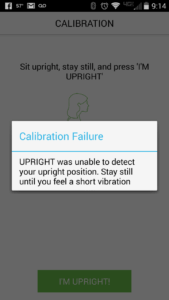 I followed this same routine for days 3-9 as my training times gradually increased each day. I could tell by Day 3 that my muscles were already starting to become trained to stay in an upright position while seated at my desk. I noticed that I actually started to use my backrest less often also since I became used to sitting at the edge of my desk as if I was wearing the Upright for most of the day, even though I only had it on for minutes at a time. On occasion, I would forget to calibrate the device, but was reminded immediately when I couldn’t start training. There were also a few instances where I forgot that I was wearing the Upright and surpassed my daily training goals.
I followed this same routine for days 3-9 as my training times gradually increased each day. I could tell by Day 3 that my muscles were already starting to become trained to stay in an upright position while seated at my desk. I noticed that I actually started to use my backrest less often also since I became used to sitting at the edge of my desk as if I was wearing the Upright for most of the day, even though I only had it on for minutes at a time. On occasion, I would forget to calibrate the device, but was reminded immediately when I couldn’t start training. There were also a few instances where I forgot that I was wearing the Upright and surpassed my daily training goals.
During one calibration, I did have a problem during the process and was prompted with this Calibration Failure warning. It lasted just a few seconds though and then the calibration was completed soon after. I experienced this once during my 9 day testing period. I believe the calibration issue was caused by not sitting still during the process, so just remember to hold your good posture and slouch positions without moving during calibration.
I’m still working finishing up the 21-day training program and I will post my complete results and screen shots at a later date. All in all, I had a great experience from start to finish with this device and App. I think the price is completely justified for such a great App and posture trainer that can be used over and over again when you feel your posture starting to slip.
Usability and Comfort
My personal experience with the Upright was great as far as comfort and use. I downloaded the App on my Android phone for convenience purposes, but I could have also installed it on my tablet. I always have my phone with me at my desk in my office so that’s the device I chose. The actual device is very lightweight and comfortable. The flexible rubber material goes unnoticed while wearing it on your back. The only time I even realized I was still wearing it was when my posture started to slip and I felt a slight vibration. Other than that it’s quite comfortable.
The only downside to this device is that it’s not meant to be worn while standing or walking so I’m limited to do my training during the weekdays while I’m sitting and working at my desk. I suspect that this will not be problematic for most people though anyway.
Concluding Thoughts
There are many posture products on the market, but not as modern of an approach as this! I’ve reviewed several products over the years and it’s always good to know what options are out there for your specific needs. Take a look at some of my other recommended products here and as always good luck with your research.


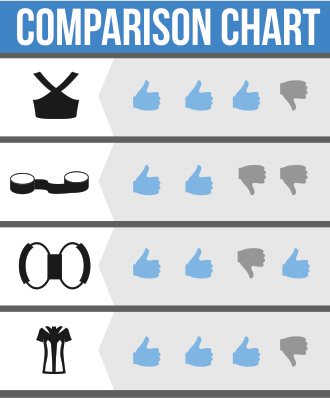
Best Choice Overall:
Alignmed Posture Shirt
I’ve found that most traditional posture braces are too rigid and uncomfortable, restricting my range of motion and causing discomfort after wearing for only a short period of time.
The Alignmed shirt has built-in tension panel Neurobands which have been scientifically proven to increase scapular stability and retrain muscles to improve posture. It’s comfortable enough to wear throughout the entire day. I have noticed a huge difference in my posture since I started using this shirt.
You can read my review on the Alignmed Posture Shirt here.
Here are a few additional reasons why I love this shirt:
• Scientifically proven to improve posture
• Designed and tested by a respected group of 25 medical and sports scientists
• Relieves shoulder and back pain while correcting poor posture
• Can be worn by itself or concealed underneath other clothing
• Made from durable, high-quality materials that last a long time and doesn’t lose elasticity
Buy Here